What makes tracking assets essential?
Keeping tabs on your IT resources and keeping records of their status, performance, and whereabouts with SharePoint for IT Asset Management can greatly benefit your organization in various important ways:
Effective Resource Management: Understanding the assets inventory you have, and their current status allows you to assign resources to the staff members as required so they can access the tools they need to work at their best.
Managing Costs: Assets are investments that require oversight of both initial purchase and upkeep expenses to effectively plan budgets and prevent overspending or inventory shortages while maximizing overall expenditure.
Accurate Forecasting and Strategic Planning: Having predictions and thoughtful strategizing are vital in business operations to make decisions and ensure resources are efficiently allocated throughout the organization based on current asset status.
Efficient Offboarding: By maintaining a record of who owns what assets during the offboarding process, it can make things easier by cutting down on paperwork and lowering the chances of losing assets.
Informed Purchasing Decisions: keeping track of asset usage and their maintenance history helps you choose wisely when making purchases in the future so that they meet your organization’s requirements and financial limits effectively.
Advantages of Using SharePoint for Asset Tracking
Exploring the significance of asset monitoring leads us to consider why SharePoint emerges as an option, for initiating asset control:
- Setting up SharePoint is simple, thanks to its interface and ready made templates that allow users to begin tracking assets without the need for complicated development processes.
- Integrated seamlessly into the Microsoft ecosystem as part of the suite of tools from Microsoft is SharePoint which effortlessly connects with applications such as Excel and Microsoft Teams along with Power BI and OneDrive to facilitate sharing of data and enhance reporting while fostering collaboration among users who are familiar with these tools. Familiarity with Microsoft tools also results in an easier learning process for users. Furthermore, when SharePoint is integrated with Power Automate it enables the creation of automated workflows that optimize asset tracking and management
- Microsoft 365 subscribers can benefit from cost savings as SharePoint is bundled in the package. There is no requirement to purchase software for managing IT assets.
- SharePoint’s document libraries offer a version control feature that allows convenient access to versions of asset information and simplifies tracking changes and reverting back if needed.
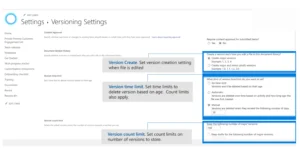
How can I create an asset management system with SharePoint?
Crafting an asset tracking system in SharePoint is made easy using designed list templates that help you capture information, about every asset efficiently from the get go with minimal setup needed.
Step 1. Begin by creating a list using the Asset Manager Template.
- To create an asset list, navigate to your SharePoint site and go to Settings.
- Select Site Content, click on +New, and choose List.
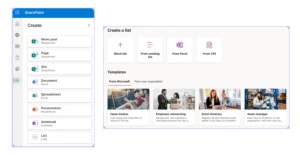
- Select the Asset Manager template, then click Create to add the list to your site.
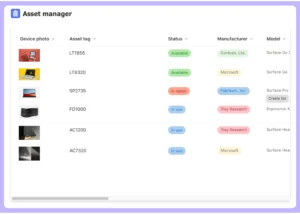
The template includes columns designed to monitor the following details:
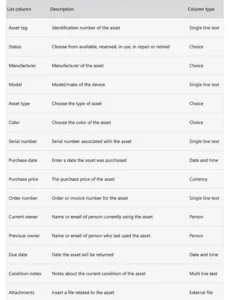
Step 2: Add extra columns to enable more detailed tracking
The default template might not address every aspect of your asset management needs. Here are some extra column ideas to assist you in monitoring a range of details, about your devices:
Additional Columns
- Date of Warranty: Keeping track of warranty dates enables agents to stay updated about when assets need to be replaced. It’s possible to establish a Power Automate process that alerts your team as warranties approach their expiration dates.
- Upcoming Maintenance Schedule: Note the scheduled maintenance for each asset such as routers or network devices to avoid overlooking any upkeep tasks.
- Order Invoice (File Type – File): Utilize this section to note down the purchase invoices for order tracking purposes along with the option to attach and store files or images for reference of asset procurement records.
- Vendor: Remember to note down the information of the seller who sold you the asset, including their name and contact number, in columns.
- Office/location: Provide the location of each asset in the organization for access.
- Department: Connect assets to the department they were obtained for or assigned to in order to simplify tracking and responsibility for assets across teams.
Establishing Perspectives
Customized perspectives enable you to access details without having to navigate through all the sections of data tables.For example you can generate views for:
- Checking for any scheduled maintenance dates.
- Keeping track of a roster of suppliers and their contact information.
- Tracking assets with warranties that’re about to expire.
(For instance, you could make a display to organize all the gadgets, with warranties that’re about to expire (refer to the image below) sorted by the date of warranty expiration.)
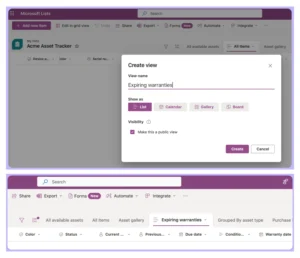
Step 3: Create workflows in Power Automate
Power Automate enables you to simplify processes for handling assets generated in SharePoint and decreases the need for tasks within your team’s management system.Here are some instances illustrating how you can automate the management of assets, in SharePoint by using Power Automate:
1. Automate tracking of warranty expirations
- Objective: Check the date, against the warranty end date and notify via message or email.
- Trigger: Send a notification every Monday on a basis.
- Action: Perform the task of collecting items from a list on SharePoint.
- Condition: Ensure to verify whether the warranty expiration date falls within a 30 day period starting from today’s date.
- If the condition is met: Share a message in a Microsoft Teams chat or channel with all the information about the asset.
2. Set up automated notifications to monitor changes in the asset list.
- Objective: Ensure team stays updated by monitoring updates to the SharePoint list.
- Trigger: Whenever a new item is added or modified in SharePoint the activation is triggered.
- Action: Notify the Microsoft Teams channel with a message.
- Condition: The message should contain the title of the document along with details on who made changes to it and the date of modification.

3. Streamline repetitive maintenance tasks through automation
- Objective: Plan in place to create an automation in Power Automate, for sending alerts about devices needing maintenance this week.
- Trigger: Remember to carry out the procedure every Monday.
- Action: Retrieve the items stored in a designated file on SharePoint.
- Condition: Ensure that the upcoming “Next Maintenance Due” date is within the following three days.
- If the condition is met: Inform through Microsoft Teams (chat or channel). Activate an HTTP webhook to your support system for generating a maintenance request ticket.
4. Streamline the process of adding asset data to SharePoint through automation.
- Objective: Automatically updating your SharePoint list with asset details by scanning a barcode using the Power App
- Trigger: Activating the barcode scanner in the Power App.
- Action: Perform the task of adding or modifying an asset record within the SharePoint list by providing information like the assets name, serial number, type, value and additional details.
- Condition: Give users the option to select which barcodes to scan on screen or scan barcodes at once during a single session or let the application automatically handle the scanning process.
- If the condition is met: When the barcode is scanned successfully, you’ll hear a beep. Feel a vibration.
Challenges of SharePoint Asset Management
SharePoint is a powerful tool however, it may not be sufficient for managing all IT assets as your organization expands. The number of assets grows larger over time. This can make it challenging to handle lists within SharePoint due to the absence of inherent capabilities, for connecting impacted assets to incidents and service requests directly.Additionally, it becomes cumbersome to track invoices maintain activity audit trails, and monitor performance and usage history using SharePoint lists as these tasks become more intricate with growth. Microsoft SharePoint for small business can be a great starting point, but scalability concerns may arise as your organization evolves.
In scenarios like this Appmocx’s contemporary IT asset management system proves to be an effective solution as it is tailored to manage the lifecycle of numerous IT assets and offers comprehensive audit features.
With Appmocx’s help you can effortlessly monitor an assets journey from acquisition to disposal and link incidents to assets while streamlining processes for asset management purposes.